


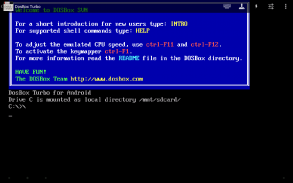







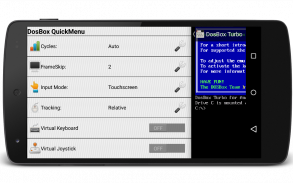
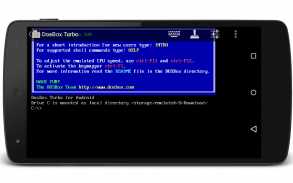
DosBox Turbo

Descrizione di DosBox Turbo
A highly optimized and feature enhanced port of the latest SVN release of DOSBox emulator for Android with specialized Voodoo Graphics, IPX Networking, PCI Devices and Windows support. Run your old DOS and Windows games quickly, with full mouse, keyboard, sound and analog joystick emulation.
If you have no experience with DOS emulators, please read our Getting Started Guide first ( http://goo.gl/DlwBbV ).
NOTE: Your device should have at least 50+MB of storage space and at least 256MB RAM to run DosBox. Copy your old DOS games onto your device or SD card and start playing!
FEATURES:
★ FASTEST DOS/Windows Emulator for Android
★ Optimized for Intel, ARM and MIPS Android devices.
★ Voodoo 3dfx Glide Support
★ PCI BUS Emulation (DirectX Windows support)
★ Pentium MMX Instructions!
★ Full analog controller support (mouse and joystick emulation) [Android 3.1+]
★ Support for playing many Windows 9x games!
★ Network Gaming! - Play network DOOM/Warcraft II, etc. with your friends on your LAN!
★ Mixed Mode Audio support (ie. bin/cue + OGG/MP3 audio)
★ MIDI Sound Emulation
★ IPX Networking Support
★ Sliding "QuickMenu"
★ Transparent Hide-able ActionBar
★ Mappable Virtual On-Screen Buttons
★ Based upon latest DOSBOX SVN
★ Universal Button/Controller Support (Wii, Xbox360, Game Gripper, PS3, Xperia Play controllers and more!).
★ Game Profiles Manager
★ Absolute Finger & Pointer tracking, use DOS applications intuitively on a touch screen! (experimental)
★ Gestures Support
★ Customize DOS Game Covers/Icons in Profile Manager
★ Highly optimized port of the lastest DosBox version. ARMv7 & NEON processor optimization for enhanced speed
★ Use DPAD and Optical Trackpad as mouse/joystick.
★ Virtual Mouse emulation mode, with left & right click!
★ Mappable hardware & virtual buttons.
★ Virtual Multi-Touch *Analog* Joystick emulation!
★ OPTIMIZED & FAST!! ( http://goo.gl/Tt7X5 )
★ Switch to portrait or landscape mode without restart!
★ Multiple Stretch/Scaling options.
★ Supports external USB/Bluetooth mice & joysticks [Android 3.1+]
★ Supports Right Click on Trackpads & mice. [Android 4.0+]
★ Full ASUS Transformer keyboard & trackpad support.
★ Nvidia Shield support!
★ Can be used with any 3rd Party Keyboard replacement to emulate DPAD or Cursor Keys (our GamePad, or HackersKeyboard is recommended).
★ Full Jelly Bean (JB) and Lollipop support (Android 4.0, 4.1, 4.2, 4.3, 4.4, 5.0).
To Enable Cursor/Arrow Keys:
============================
Use any 3rd party Android Input Method (Keyboard) replacement. Highly recommend the free HackersKeyboard, which supports transparency, cursor keys and Function Keys or you can try the Free 'GamePad' keyboard. With DosBox Turbo, there is no need to pay extra for virtual cursor keys and/or gamepads.
FAQ:
===
Q. Where is the settings button?? (or How can I access the settings menu)?
A. You have three easy ways of accessing the DosBox Turbo Settings Menu.
1. From Landscape Mode: from close to the top margin, swipe down to show the ActionBar. From the action bar, you can access the settings menu as well as many other options.
2. From Portrait Mode: The actionbar will always be visible, and you can just access the settings menu by clicking the (3 dots) at the top.
3. From either Portrait or Landscape: Place your finger near the left margin and swipe right, you'll have access to the DosBox QuickMenu.
Q. Wheres the FAQ?
A: http://goo.gl/mQn0PS
Q. Can it run Fallout?
A. Yes, check out this video: http://youtu.be/lTruSMVWvYw
Q. Can it run Daggerfall?
A. Yes, check out this video: http://youtu.be/CBi0joFymSY
Q. Can it run Windows and play Windows Games?
A. Yes, if you have a fast/modern device. Please see the FAQ & watch this video: http://youtu.be/f21K1Exq2jA
Q. How do I install the Profile Manager?
Click "Install Profile Manager" in the settings menu.
Q. How do I use the new Profile Manager?
** Note, please update to the latest 2.0.0 DosBox Manager.
http://www.youtube.com/watch?v=dJ_zMAO64Js
</div> <div jsname="WJz9Hc" style="display:none">Un altamente ottimizzato e funzionalità avanzata porto di l'ultima versione SVN di DOSBox emulatore per Android con specializzato Voodoo Graphics, IPX di rete, i dispositivi PCI e il supporto di Windows. Eseguire i vecchi giochi DOS e Windows in modo rapido, con piena mouse, la tastiera, il suono e l'emulazione joystick analogico.
Se non si ha esperienza con gli emulatori DOS, si prega di leggere la nostra guida introduttiva prima (http://goo.gl/DlwBbV).
NOTA: Il dispositivo dovrebbe avere almeno 50 + MB di spazio di archiviazione e almeno 256 MB di RAM per eseguire DosBox. Copiare i vecchi giochi DOS sulla vostra scheda SD o dispositivo e iniziare a giocare!
CARATTERISTICHE:
★ VELOCE DOS / Windows emulatore per Android
★ ottimizzata per i dispositivi Intel, ARM e MIPS Android.
★ Voodoo 3dfx Glide Support
★ BUS emulazione PCI (DirectX di Windows di sostegno)
★ Istruzioni Pentium MMX!
★ supporto del controller analogico completa (mouse e l'emulazione joystick) [Android 3.1+]
★ Supporto per la riproduzione di molti giochi di Windows 9x!
★ Gaming Network! - Gioco in rete DOOM / Warcraft II, ecc con i tuoi amici sulla vostra lan!
★ supportare la modalità audio Mixed (es. Bin / cue + OGG / MP3 audio)
★ emulazione Sound MIDI
★ Supporto IPX Networking
★ scorrevole "QuickMenu"
★ trasparente ActionBar Hide-grado
★ cartografabili virtuali pulsanti sullo schermo
★ Sulla base di ultima DOSBOX SVN
★ Pulsante Universal / supporto Controller (Wii, Xbox360, Gioco Gripper, PS3, Xperia Play controllori e più!).
★ Gioco profili gestore
★ Finger assoluto e di monitoraggio del puntatore, utilizzare le applicazioni DOS in modo intuitivo su un touch screen! (sperimentale)
★ Supporto gesti
★ Personalizzare DOS Gioco Cover / Icone in Gestione profili
★ porto altamente ottimizzato della versione di Lastest DosBox. ottimizzazione del processore ARMv7 & NEON per una maggiore velocità
★ Usa DPAD e Optical trackpad come del mouse / joystick.
★ modalità di emulazione mouse virtuale, con sinistro e destro del mouse!
★ pulsanti virtuali hardware mappabile &.
★ virtuale Multi-Touch * * analogica emulazione joystick!
★ OPTIMIZED & VELOCE !! (Http://goo.gl/Tt7X5)
★ Passa alla modalità ritratto o paesaggio senza riavviare!
★ Molteplici Stretch / opzioni di ridimensionamento.
★ Supporto / Mouse & joystick [Android 3.1+] esterni USB Bluetooth
★ Supporta fare clic destro su Trackpads e topi. [Android 4.0+]
★ tastiera e trackpad Supporto completo ASUS Transformer.
★ supporto Nvidia Shield!
★ Può essere utilizzato con qualsiasi sostituzione tastiera 3rd Party di emulare DPAD oi tasti cursore (il nostro gamepad o HackersKeyboard è consigliato).
★ completa Jelly Bean (JB) e il supporto Lollipop (Android 4.0, 4.1, 4.2, 4.3, 4.4, 5.0).
Per attivare cursore / Tasti freccia:
============================
Utilizzare qualsiasi sostituzione 3a parte Android metodo di input (tastiera). Consiglio vivamente la HackersKeyboard gratuita, che supporta la trasparenza, tasti cursore e tasti funzione o si può provare la tastiera libera 'GamePad'. Con DosBox Turbo, non c'è bisogno di pagare un extra per i tasti cursore virtuali e / o gamepad.
FAQ:
===
D. Dove si trova il pulsante Impostazioni ?? (O Come posso accedere al menu delle impostazioni)?
R. Ci sono tre semplici modi per accedere al menu Impostazioni DosBox Turbo.
1. Modalità Paesaggio: da vicino al margine superiore, scorrere verso il basso per mostrare la ActionBar. Dalla barra di azione, è possibile accedere al menu delle impostazioni, così come molte altre opzioni.
2. Modalità Ritratto: Il ActionBar sarà sempre visibile, e si può solo accedere al menu delle impostazioni facendo clic sulle (3 punti) in alto.
3. Da Verticale o Orizzontale: posiziona il dito vicino al margine e scorrere a destra a sinistra, avrete accesso al DosBox QuickMenu.
D. Wheres il FAQ?
A: http://goo.gl/mQn0PS
D. Può funzionare Fallout?
R. Sì, guarda questo video: http://youtu.be/lTruSMVWvYw
D. Può funzionare Daggerfall?
R. Sì, guarda questo video: http://youtu.be/CBi0joFymSY
D. Può eseguire Windows e giocare i giochi di Windows?
R. Si, se si dispone di un dispositivo veloce / moderno. Si prega di consultare le FAQ e guardare questo video: http://youtu.be/f21K1Exq2jA
D. Come si installa la Profile Manager?
Fai clic su "Install Profile Manager" nel menu delle impostazioni.
D. Come faccio a utilizzare il nuovo Profile Manager?
** Nota, si prega di aggiornare all'ultima 2.0.0 DosBox Manager.
http://www.youtube.com/watch?v=dJ_zMAO64Js</div> <div class="show-more-end">



























